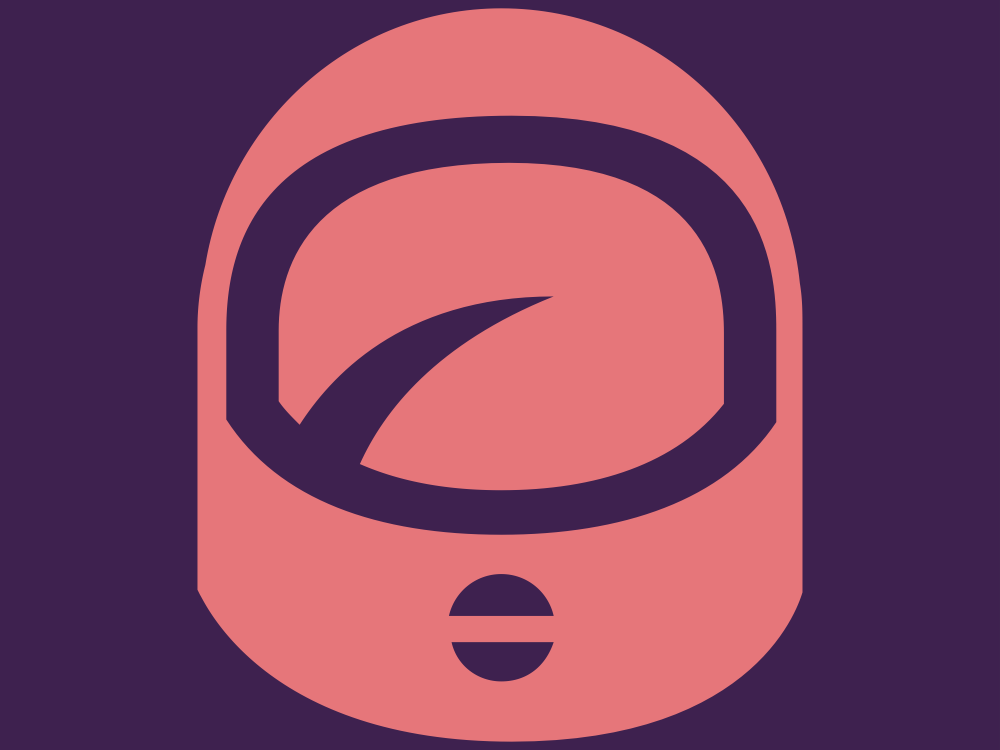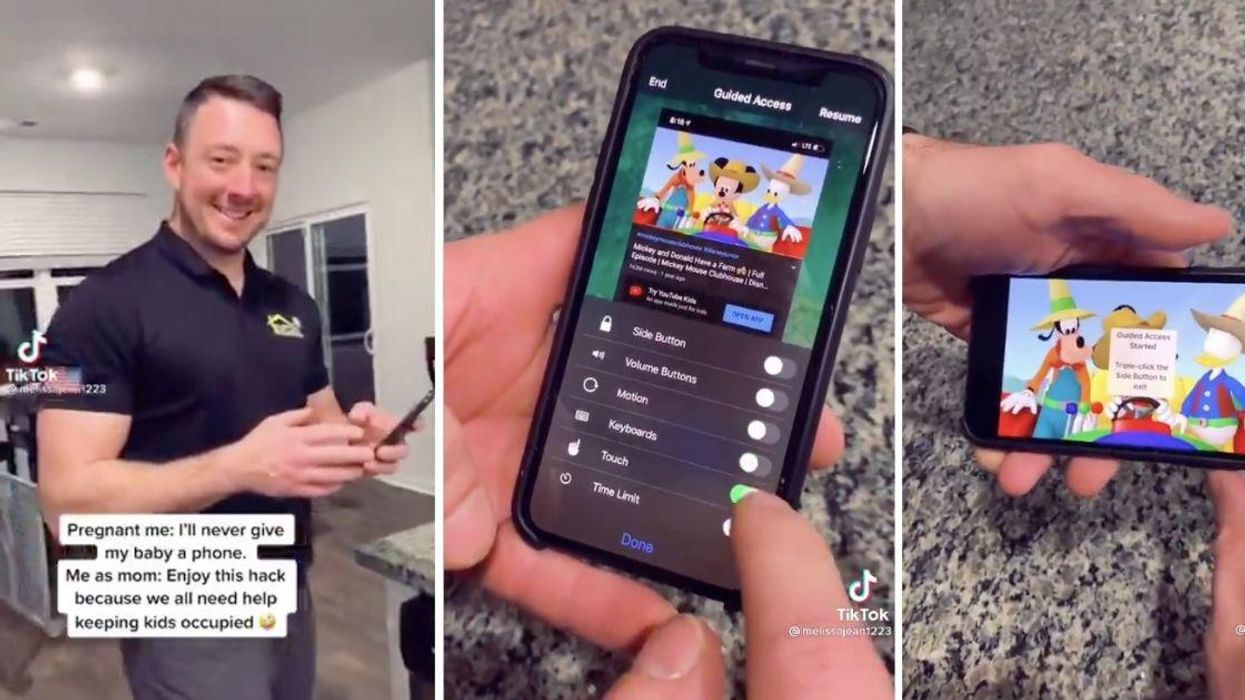
Most of us set out on our parenting journey with the best of intentions to keep our kids off of screens, and some of us may even succeed at it to some degree. But we live in the digital age, and especially in a year like the one we’ve just had, parents also need to utilize the tools we have to stay sane.
Since smartphones make it so most of us carry a screen around with us at all times, it’s easy for parents to pull up a child’s favorite show or movie to put on when the going gets tough. What’s not so easy is keeping a kid from touching the screen or pushing buttons that take them out of the video (best case scenario) or mess up your apps or settings on your phone (I once had a kid accidentally do a hard reset on my iPhone by accident—oof).
Apparently, folks with Android phones have something called “Kid Mode” that takes care of that issue with one step. For parents with iPhones, it’s not nearly so simple.
However, a dad on TikTok has shared how to do it in a video that’s been viewed more than 25 million times. The steps aren’t super intuitive, but once you get it down it only takes a few seconds to play a video on the phone while disabling the screen and buttons so a kid can’t muck anything up.
Here’s the video with step-by-step instructions below:
For my fellow parents! https://t.co/pFVkJyGeFH— Shana Renea✨ (@Shana Renea✨)1613187515.0
(The instructions below work on an iPhone 11. Other versions may work slightly differently.)
1) Search for Guided Access in Settings.
2) Turn on “Guided Access” and “Accessibility Shortcut”
3) Start playing a video in an app (YouTube, Netflix, whatever)
4) Triple-click the power button. This will turn on Guided Access.
5) Click “Options,” then disable all of the options.
6) Click “Done” and then “Start” or “Resume.” The video should play and you should be able to touch anywhere on the screen and push any button and nothing should happen.
7) To end Guided Access and stop the video, triple-click the power button, then click “End.” (You may have to enter your phone’s passcode before clicking “End,” depending on your security settings.)
Though that all may sound overly complicated, once you have the initial set-up done, it’s just a matter of triple-clicking the power button and disabling the options any time you want to put on a video for your kiddo. (Or setting specific options—you can actually set a time limit during that step, which parents may find useful. Or you can make it so that the volume buttons work but nothing else does.)
Guided Access can also be used to keep kids just in one app, so if they want to play a game but you don’t want them to be able to do anything else, you can enable Guided Access and just keep the Options turned on. The hack above just makes it so you can keep one specific video playing (which is helpful in an app like YouTube Kids, where it’s so easy for kids to click into other videos).
Undoubtedly, some people will chastise parents for handing their kids a video to watch instead of interacting with them, but sometimes a parent’s gotta do what a parent’s gotta do. Pandemic parenting has added an extra layer of difficulty to child-rearing, so everyone needs to give one another an extra measure of grace and understanding. So many of us are working from home now with kids out of daycare or school, and even full-time stay-at-home parents need a break from the relentlessness.
While too much screen time is certainly a valid concern, watching a quality kids’ show on a phone here and there isn’t going to ruin a child. However, it might just save a parent’s sanity, and any tool that makes parenting a bit easier right now is a welcome gift.