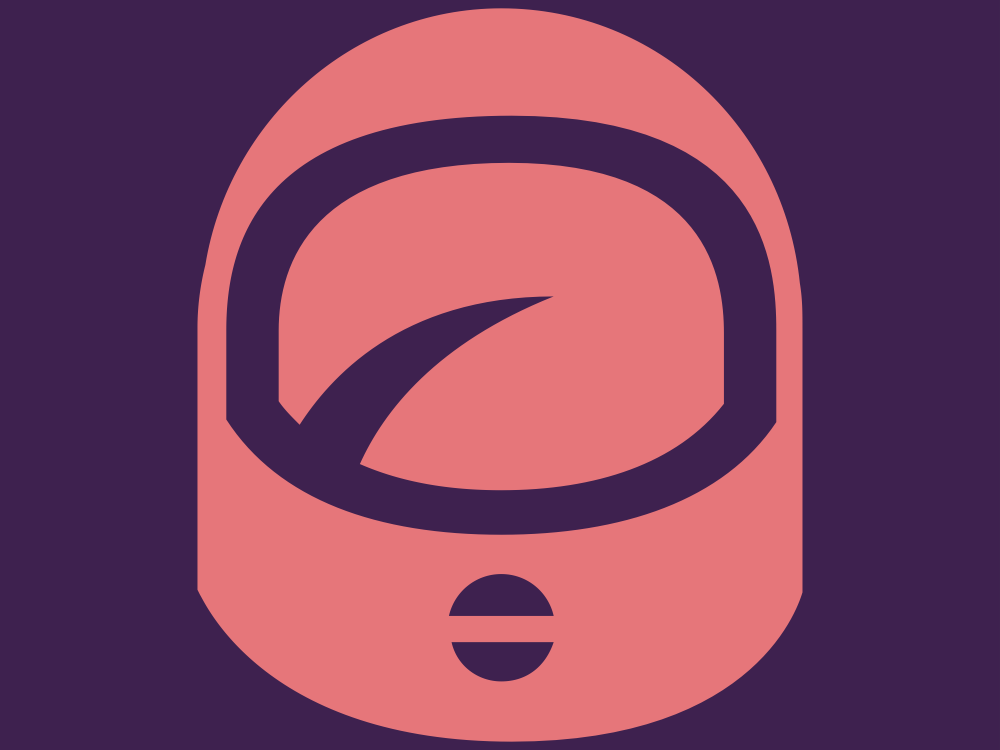Apple Music is looking to take over the No. 1 slot amongst music streaming applications. However, while the platform has begun to fight back against its competitor Spotify’s annual Spotify Wrapped user-generated data feature, with Apple Music Replay, it still lags tremendously.
Their newest feature, Apple Music Sing, may be the unique feature to push the application into the top spot. Launched earlier this month, the feature allows users to create an immersive experience with their favorite songs’ lyrics and instrumentals across on the iPhone. The volume of the song’s lyrics can even be adjusted to fit the delivery mode.
Now that the feature has officially rolled out across all Apple devices, users can use Apple Music Sign on an iPad, but there are just a few stipulations. Just as the feature is only accessible on iPhone 11 or newer phone models, Apple Music Sing can only be accessed on iPad 9, iPad 10, iPad mini 6, iPad Air 4, iPad Air 5, and M1, M2, and iPad Pro models.
To turn on Apple Music Sign on an iPad, follow these steps:
- Confirm your iPad is one of the following models: iPad 9, iPad 10, iPad mini 6, iPad Air 4, iPad Air 5, and M1, M2, and iPad Pro models.
- Once confirmed, in your device settings, confirm your device software is updated to at least OS/iPadOS version 16.2.
- Ensure your Apple Music subscription is active. Unfortunately, Apple Music Sign is unavailable on the “Voice” plan.
- Open the “Music” app.
- Within the app, select the song of your choice. Eligible songs can be found in the “Sing” section’s “Search” tab.
- Choose your preferred song.
- In the bottom left-hand corner of the screen, select the “Lyrics” button.
- The screen should display a “beat-by-beat” lyrics view with the “Sing” button hovering in the bottom right-hand corner. Unfortunately, if you do not see this on your iPad’s screen, your selected song isn’t supported by the Apple Music Sign feature.